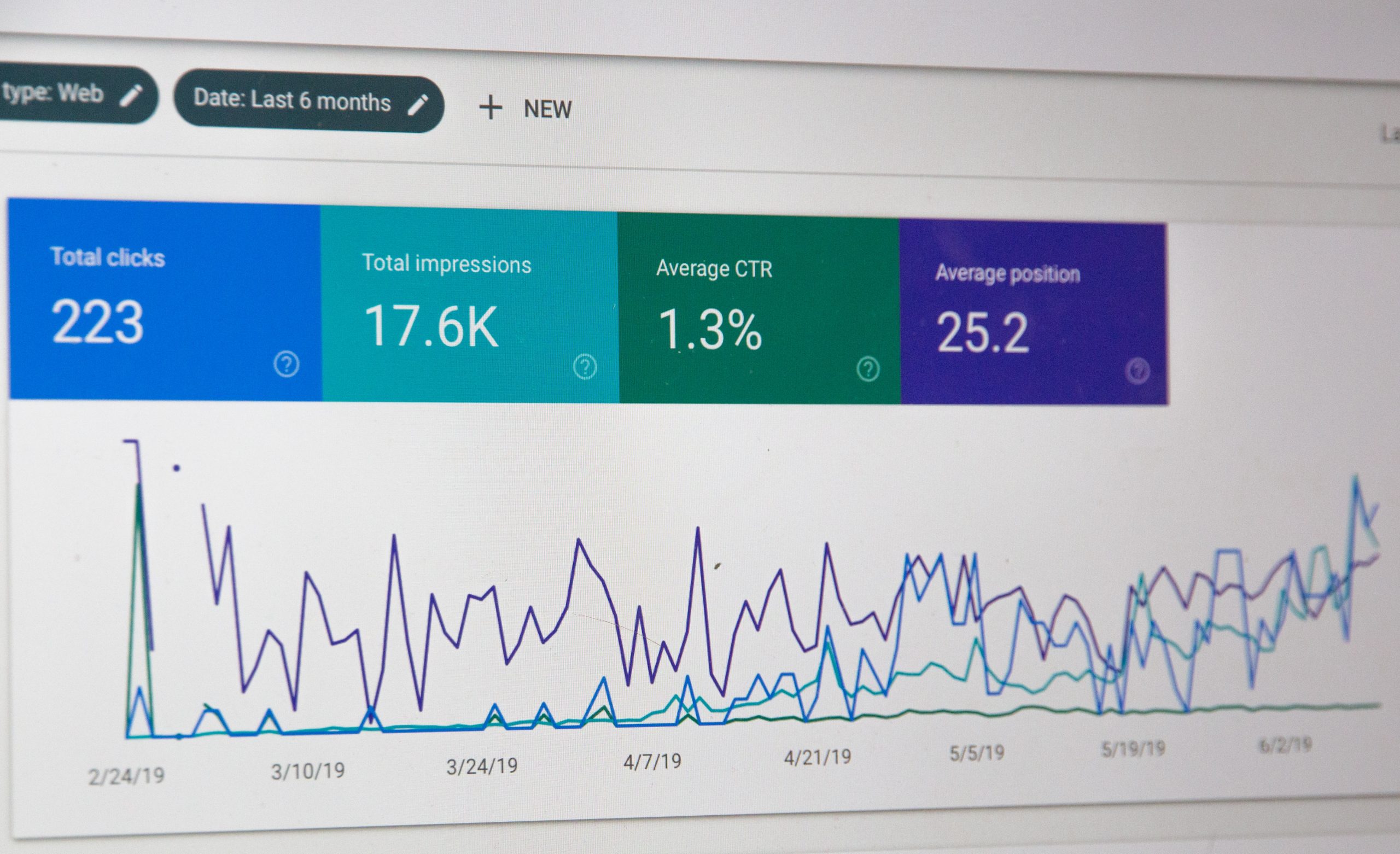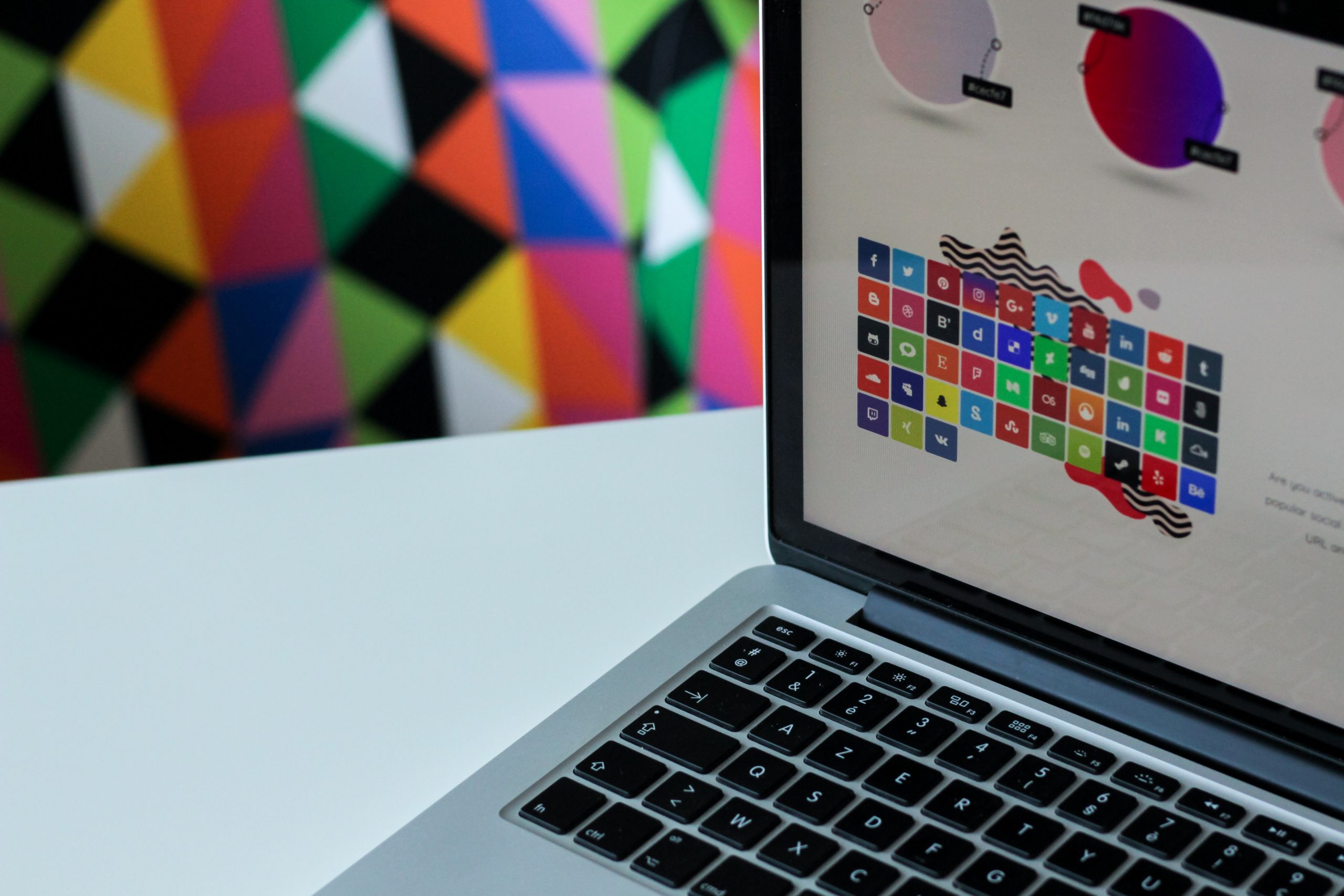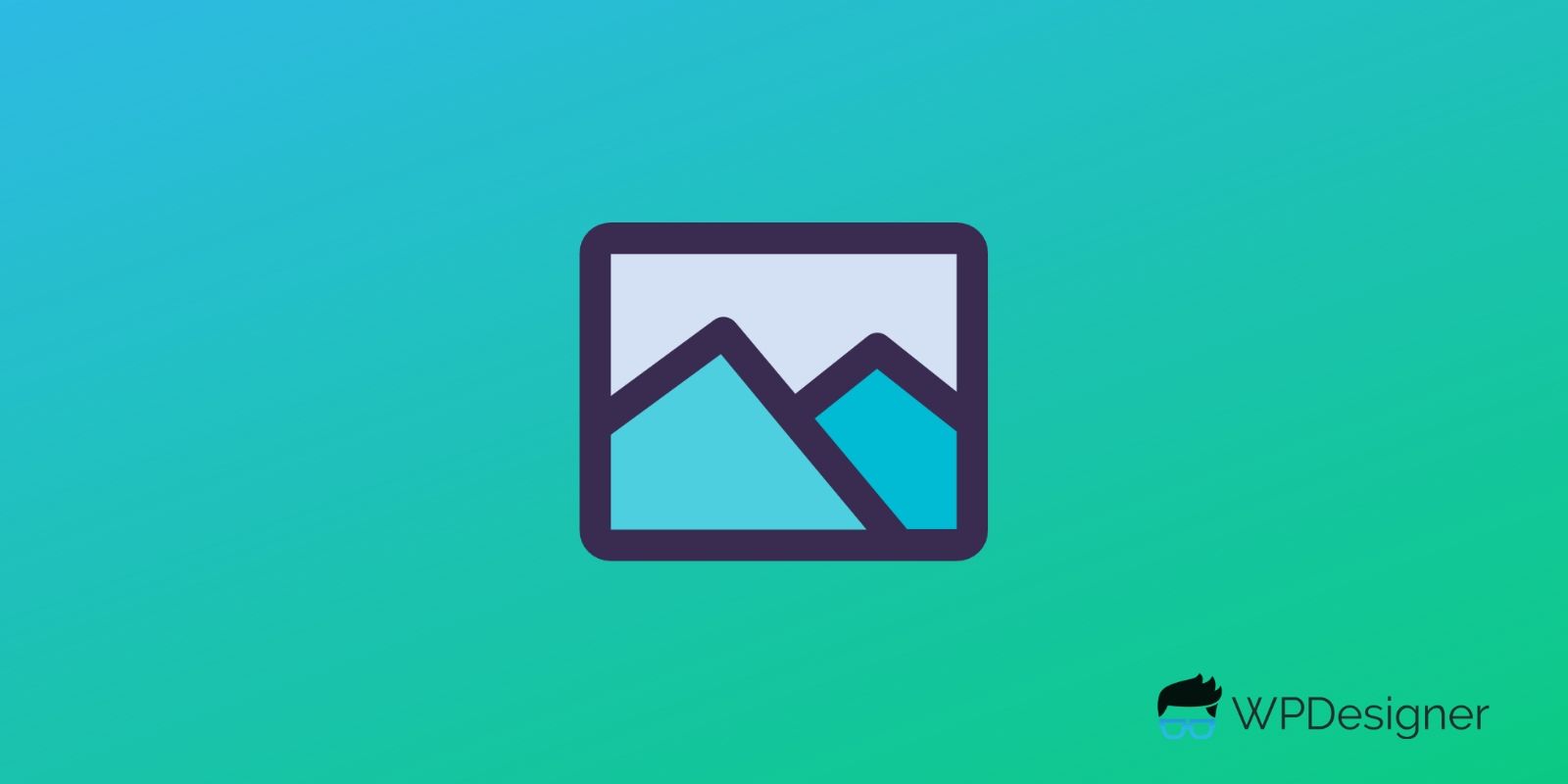
Developing a WordPress site is only one half of a complex equation. To get the site going and attract traffic, you have to fill the carefully designed WordPress site with content. Long-form articles are making a comeback, especially since they perform better SEO-wise. However, you also have to equip your posts with visuals.
This is where images and videos come in handy. Contextual visuals help support the narrative you are trying to convey. To make sure that your images are optimized for your blog posts, here are the tips and tricks to follow.
Mind the Resolution
The first thing you want to optimize is the size of your images. Large visuals are great, but they must not lower your WordPress site performance and user experience. If images are affecting loading time and negatively impacting UX, there are a few things you can do.
Plugins like WP Retina 2x help you customize image resolutions on the fly. You only need to upload one image in the highest resolution needed, and the plugin will take care of conversion and delivery of lower image resolutions.
The result isn’t just faster loading time, but a more optimized WordPress site in general. This is because the plugin will also optimize your images for mobile devices, allowing the whole site to load faster when opened on the go.
Other useful plugins that can help in optimizing your website images are Autoptimize, Smush, and W3 Total Cache. Autoptimize and Smush are purely for image optimization for WordPress sites, however, W3 Total Cache also handles site cache and other WordPress related optimization as well that will increase the speed of your site.
Make It Contextual
Where you place your images matters too. Let’s say you are posting a tutorial on how to design a PCB board using Altium Designer. You need to make sure that images are placed at the right parts of the article to provide clarity and context.
In fact, Altium’s own BGA download page is a good example of how images can be used in a very contextual way. The page has images that show classic fanout routing and other visual representations, but they are carefully placed to match the written explanation about the tool.
You can go the extra mile and provide the context in the form of ALT tags. Since crawlers cannot see the images you post directly, adding ALT tags lets your images and videos add to the site’s SEO performance. Don’t be surprised to see the images you post ranking higher in image search once you add ALT tags to them.
Remove Unnecessary Data
Plugins like the aforementioned WP Retina 2x can optimize images on the fly, but that doesn’t mean you can just upload full-resolution images straight from your camera, or big PNG files that haven’t been optimized for web viewing. You too can optimize the visuals you use beforehand.
Data such as color profile, metadata from your camera, and even information about the editing software you use can be eliminated to reduce file size. You can also save the images or videos in formats designed specifically for web use (i.e. SVG for vector graphics).
Implement these tips and you will elevate your WordPress site with images without lowering user experience. As you add visuals to strengthen your content, more visitors will find your posts valuable and return for more. Visuals become a key ingredient in taking your site to the next level.