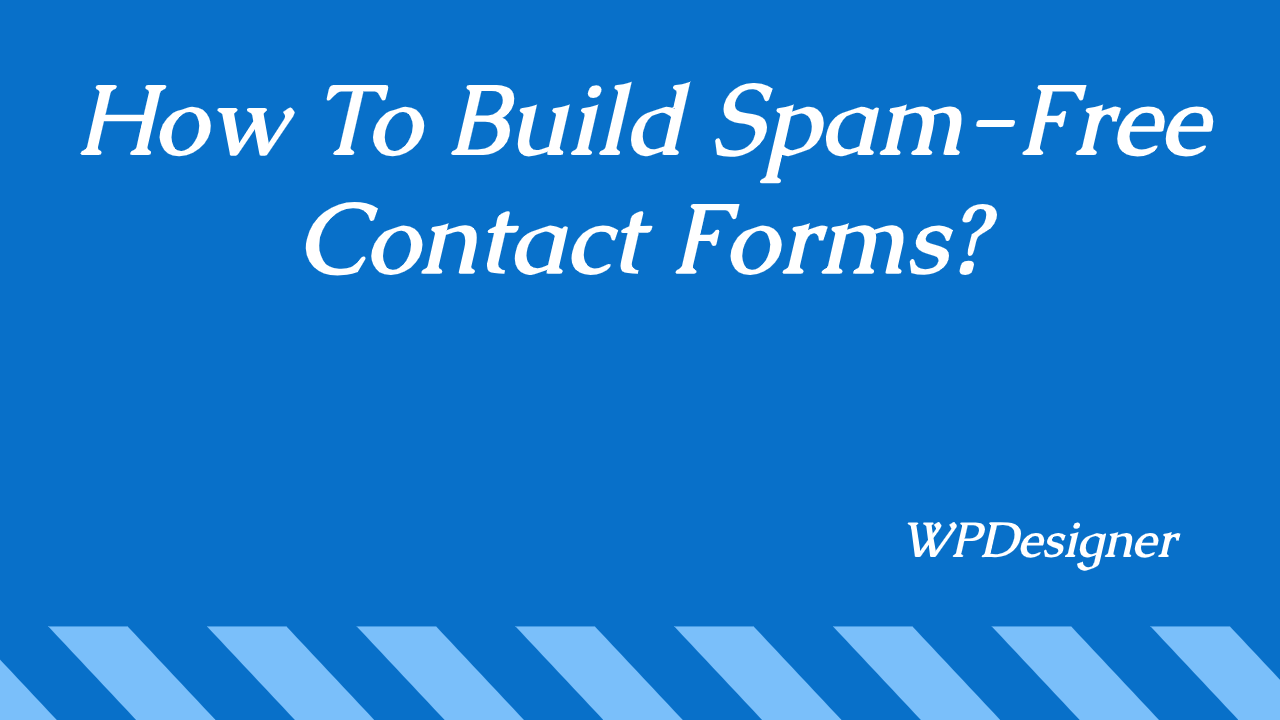
I get it. Businesses are spamming WordPress forms, CPA offers, and most companies. Through our contact forms, they will try to advertise their brand, make conversions. In most cases, they might be using some software for sending out these emails automatically.
Well, WPForms in the scene with a solution. They do have an easy way to build spam-free contact forms and eliminate spam in WordPress. And in this post, we are going to show you how you can build spam-free contact forms in WordPress using WPForms!
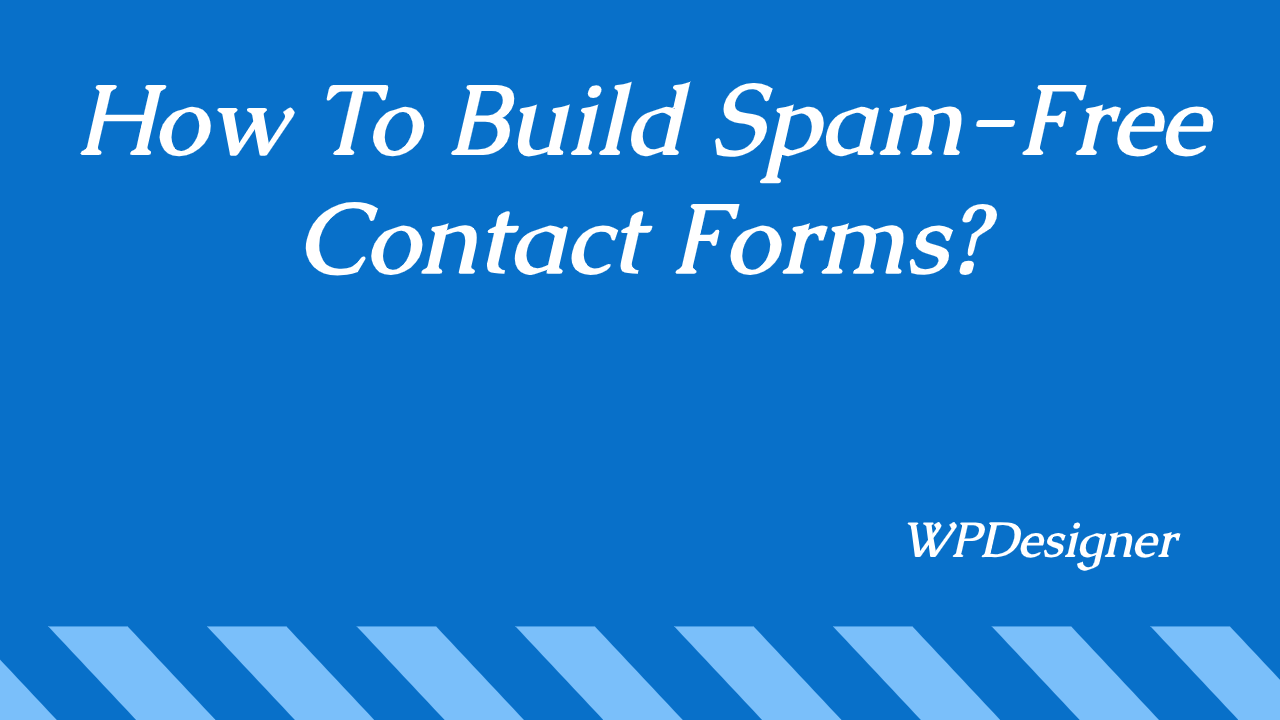
WPForms
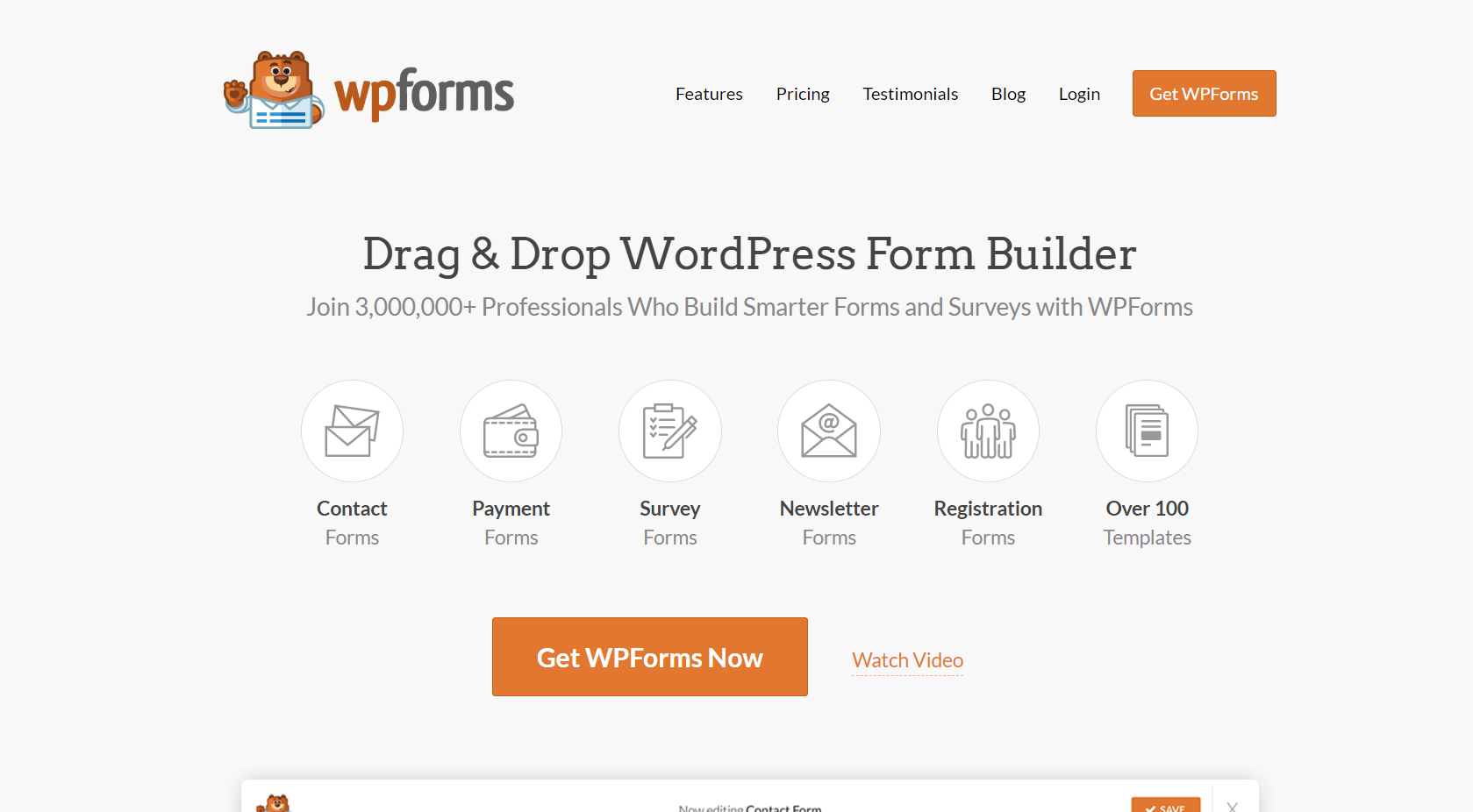
WPForms is a freemium WordPress plugin available for creating contact forms, payment forms, survey forms, newsletter forms, etc. The WPForms Lite is available on the WordPress plugins repository for free.
The primary contact forms can be created using the lite version.
In the premium version, you will get access to their addons like conditional logic, payment gateway integrations, email marketing integrations, etc.
And for creating the spam-free forms, we will always recommend the premium version of it.
How To Build Spam-Free Contact Forms?
First of all, install the WPForms plugin on your blog. Once you got purchased the premium version, you can log in to your WPForms account and download the plugin from there.
From the add new plugins section, you can upload the plugin files, install and activate it.
For updates and support, verify your license key. This can be done from your WPForms settings. Now, we are ready to integrate reCAPTCHA to our forms.
You can add it to your existing contact forms or new contact forms.
Under WPForms settings, you could see a section for configuring Google reCAPTCHA.
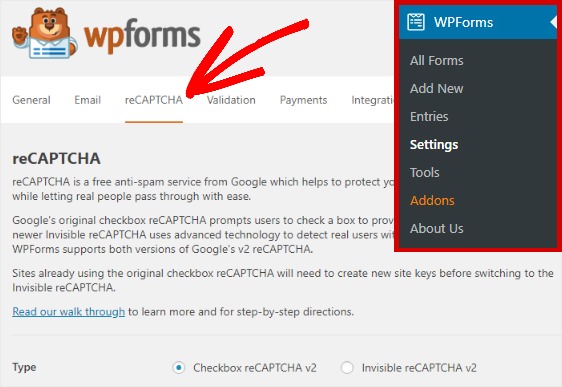
There are 2 types of reCAPTCHA methods are available.
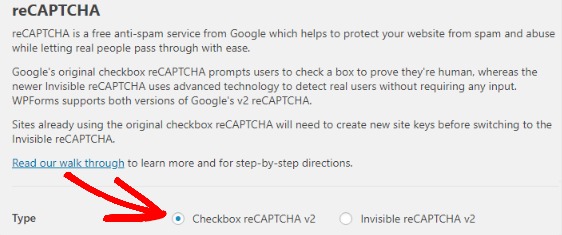
- Checkbox.
- Invisible.
All you need is a site key and a secret key. And from this page, you will get those. Go to this link.
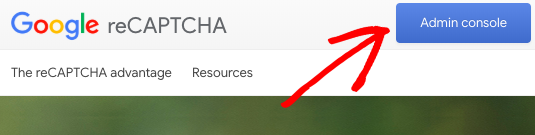
Then, you might want to go to the admin console page. You need to log in to your Google account for accessing the dashboard. And from the panel, you can add new websites.

All you need to do is, click on the + button. You will be redirected to a page where you can add new domain names. Label your domain name. This is just for identifying the website and not visible to the public.
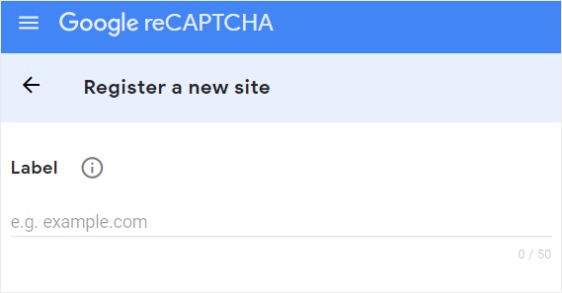
Now, you need to choose the reCAPTCHA type.
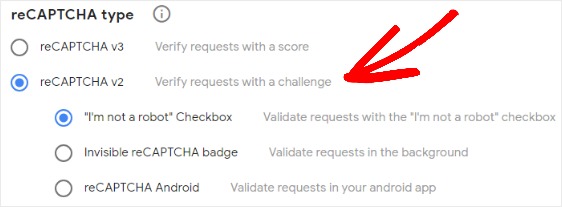
Enter the domain name and submit the configuration.
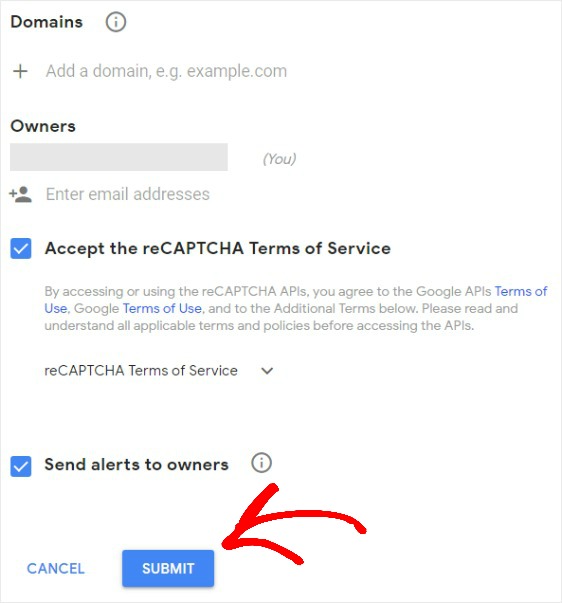
On the next page, you could see the site key and secret key.
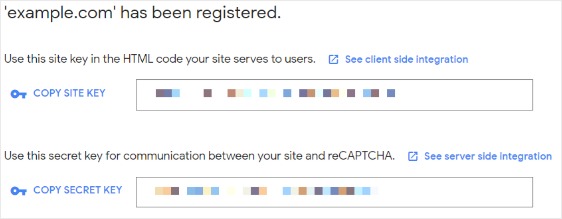
Get back to the WPForms reCAPTCHA settings. You need to copy the site key, secret key, and paste them in the settings. Once you have done that, save the settings.
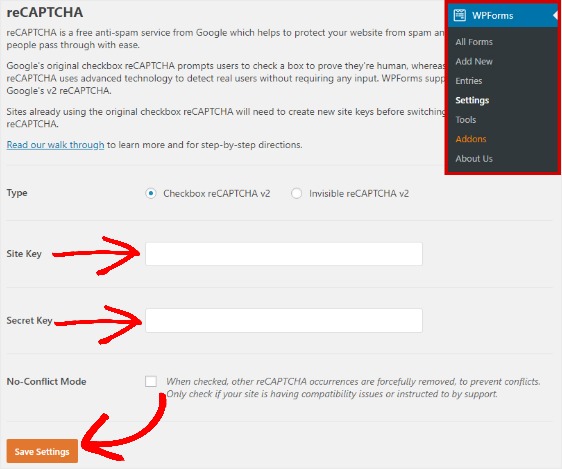
It is time to add reCAPTCHA to the forms. Go to the form you created or create a new one. WPForms offers so many pre-made forms in the form builder. All you need is, import the template to the form builder, make changes.
On the other hand, you can create one from scratch.
Under the forms settings, general settings, you can enable the Google reCAPTCHA.
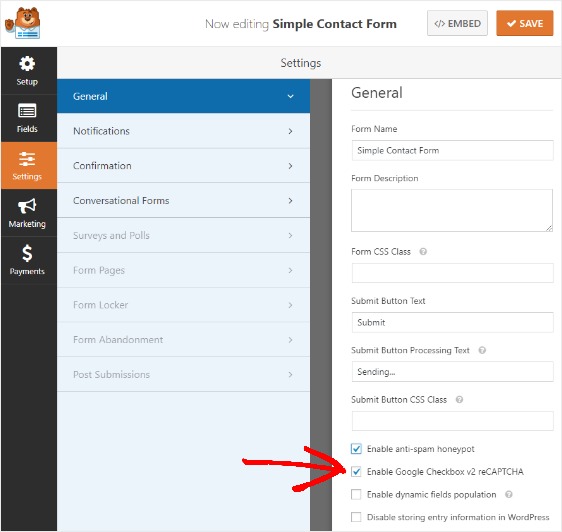
Save the changes. Also, you might want to add the reCAPTCHA field to your form. Once you have done that, we can embed the form to a page.
WPForms is optimized for Gutenberg. So, you could use the WPForms Gutenberg block or the shortcode.
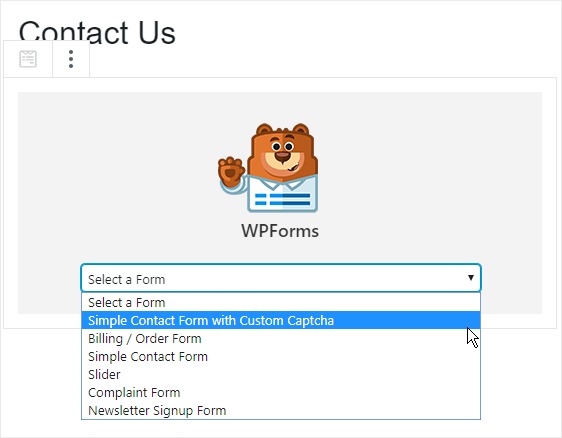
If you check the form from the frontend, you will see the captcha.
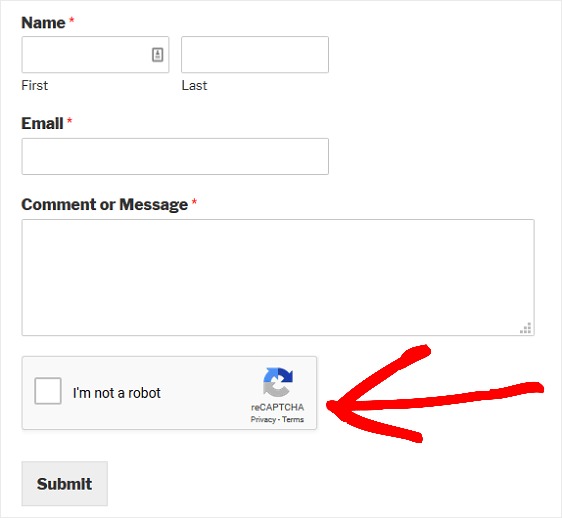
On top of that, WPForms also offers an addon called custom captcha. You could install, activate it from the WPForms addons section.
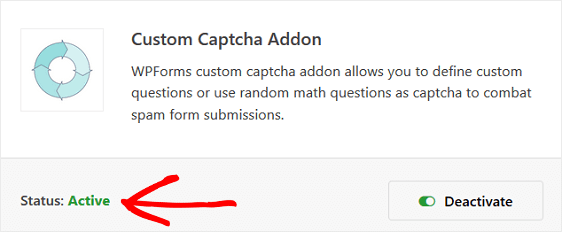
Add the captcha field to your form.
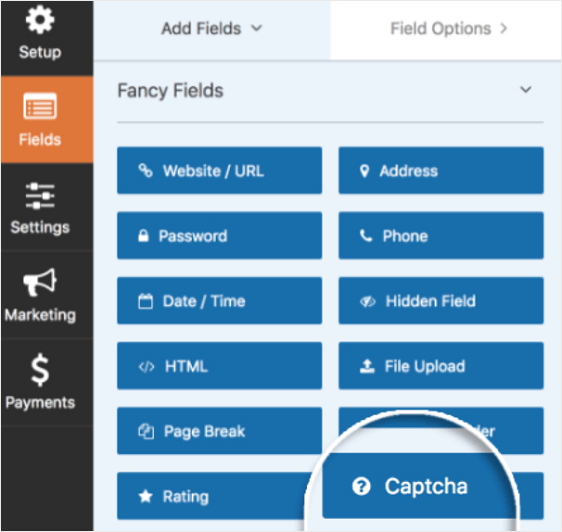
Save the form. Additional configuration is available in the field settings page.
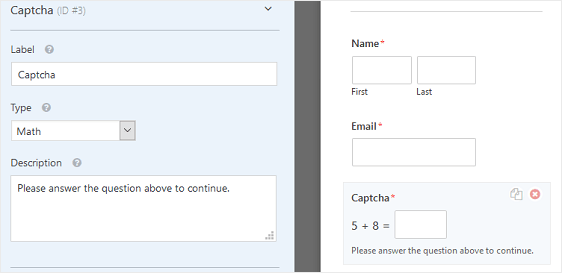
After configuring those, save the form. And after embedding it on the page, you will see something like this.
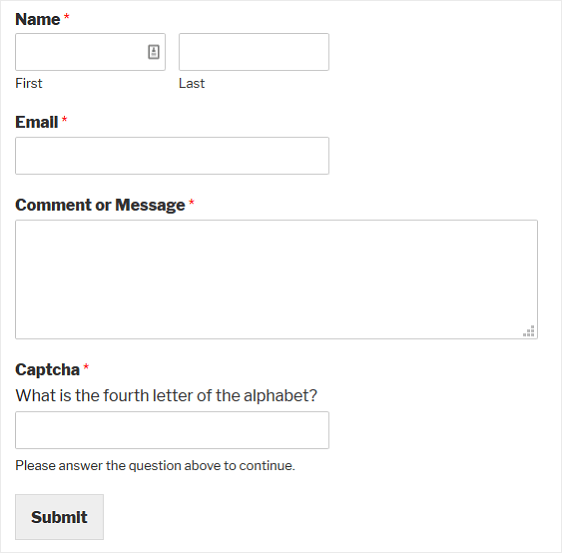
This is how you can create spam-free contact forms on WordPress. I am pretty sure that by using this method, you will be able to save a lot of time by eliminating the spam emails.
Get WPForms
You can get the premium version of WPForms from below.
We hope you found this tutorial helpful and learned how to build spam-free contact forms. If you did, please consider sharing this post on social media and let your friends know about this. It will probably help someone who is getting a ton of spam emails.
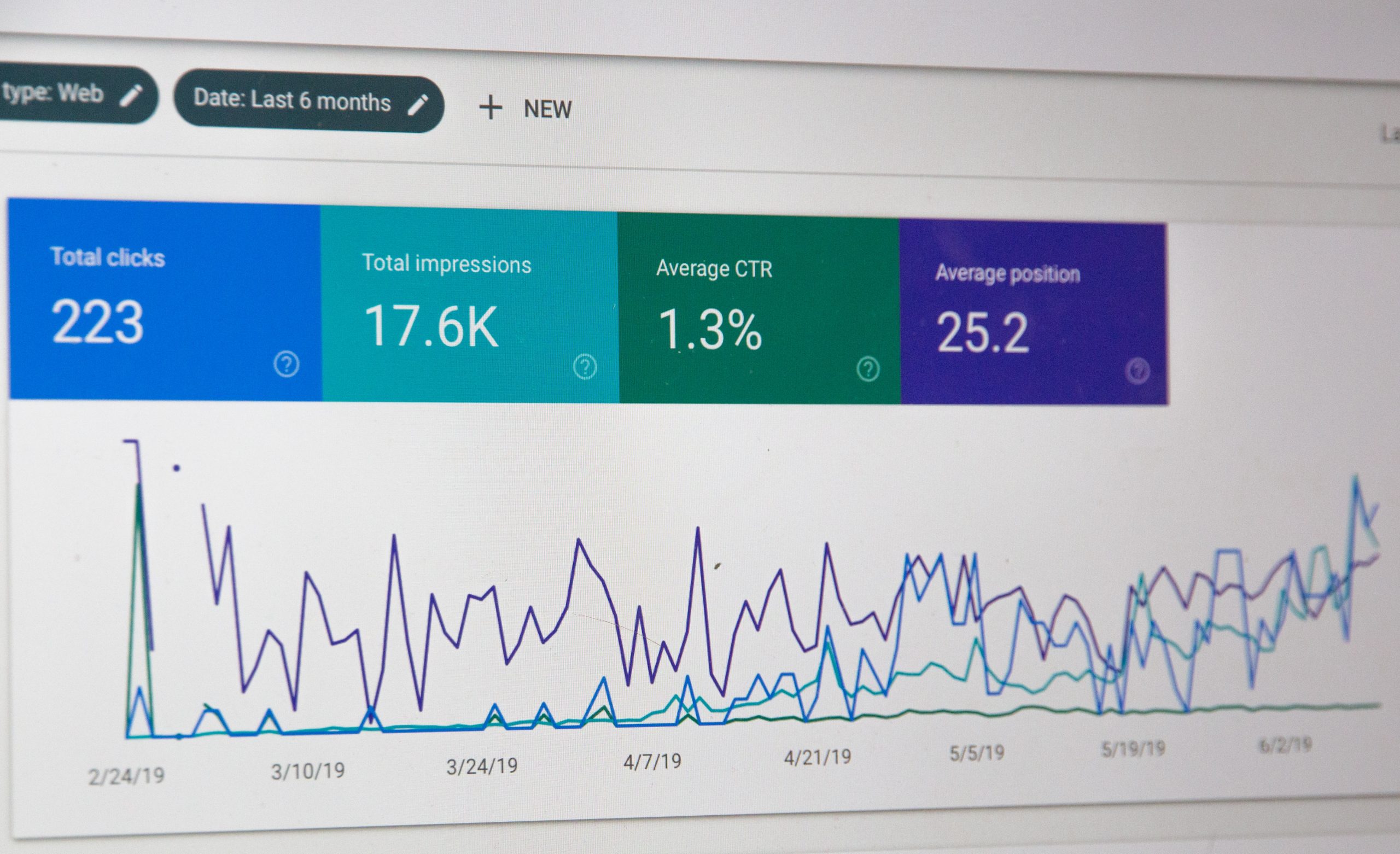


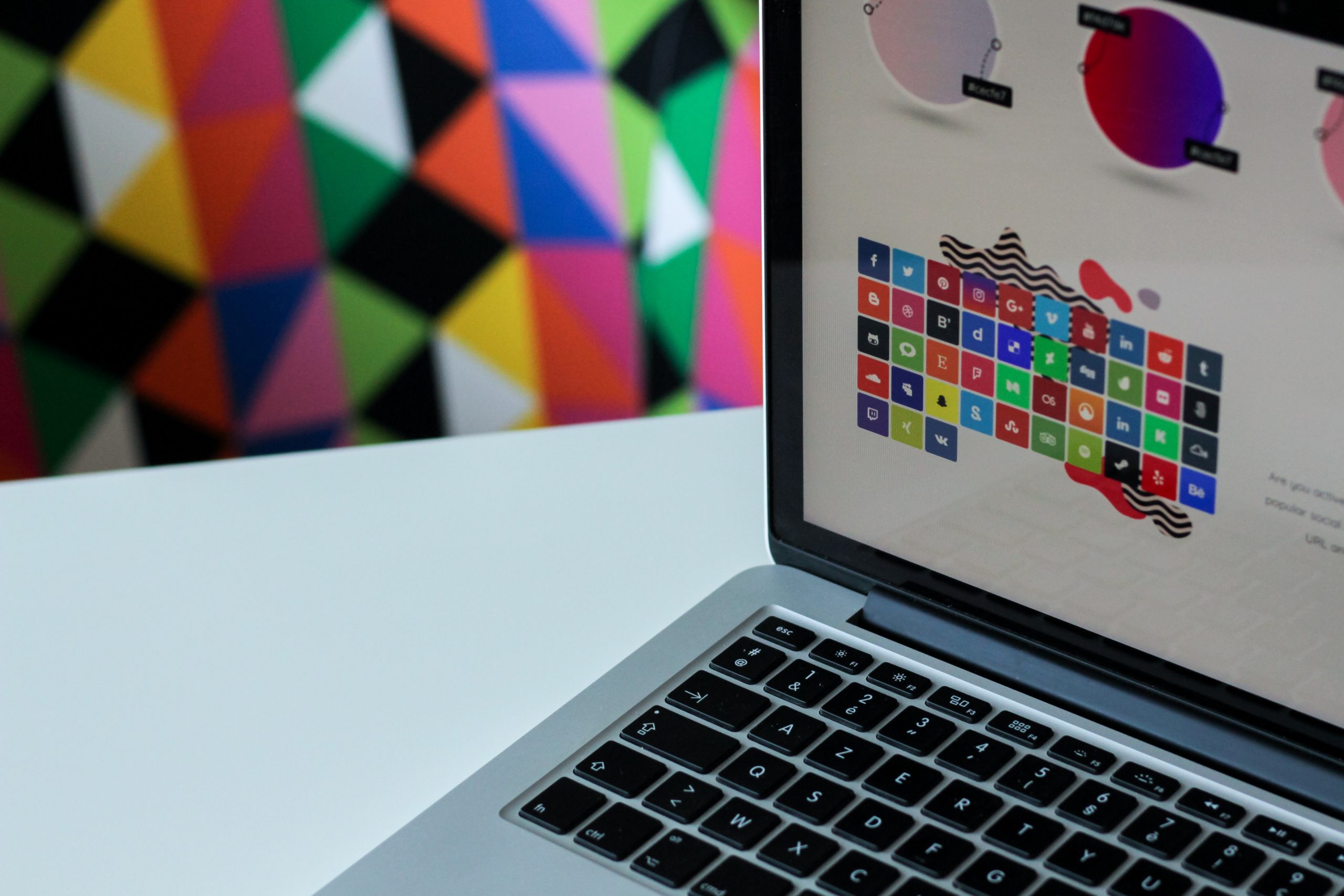
Thanks Christina. The post helps all WordPress website owners. I haven’t placed any Captcha on my company website but some of the mails are stuck in flamingo. Are those spam issues? Can this be resolved by placing captcha in the contact form?
Hi Sibro,
If your emails are getting stuck, there might be an issue with the email delivery system.
Personally, I am using WP Mail SMTP and configured with SendGrid.
Works fine for me!
Cheers.
Thanks Christina for the update.