One of my favorite WordPress template features is the ability to customize category templates to cater specific categories of your choice.
Here’s my default category template. It simply displays excerpts:
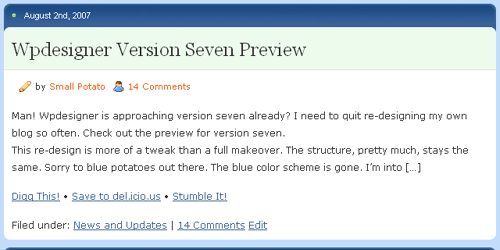
Here’s my customize category template for category ID #2. This one is actually a theme gallery template:
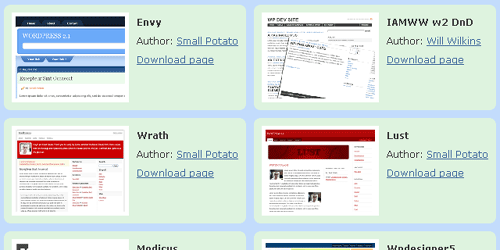
So, how do you manipulate category templates? Simple, duplicate your default
category.php template (or archive.php in some cases), add a hyphen and a number to the name of the new file. For example: category-2.php. Then, start customizing the template for the new file.
The number attached to the file name should be the ID of the category that you want to target.